- Last Mile Delivery
- Product news
How to Use Custom Fields in Track-POD [With Real-life Examples]

by
Oleg Triers and Yulia Miashkova
April 08, 2025
Track-POD is a ready-to-use system. All features required for paperless delivery management come out of the box, with no need to set anything up.
The earliest you can get started with Track-POD is right now.
That said, there's room for customization. For instance, our Zapier integration, lets you make Track-POD a part of other environments - like Slack or your CRM of choice - and automate different parts of your delivery process.
Every delivery operation is unique, and Track-POD’s Custom Fields feature puts you in control. Whether you need to track reusable equipment, collect invoice numbers, or capture delivery deadlines, custom fields let you shape the system around your workflow, no coding required.
Setting up Custom Fields
-
Go to Settings > Custom Fields.

-
Select the Orders or Routes tab, depending on where you want those custom fields to appear. For Orders, you will have more robust configuration options.
-
Click Add Field in the upper-right corner:

-
In the following form, you can configure the custom field itself: pick your Field Type (see below), give it a Name, and configure its options:

You can add unlimited fields in six formats, each suited to a different type of data:
-
Checkbox: Use for simple yes/no or on/off questions.
-
Number: Capture numeric values within a defined range.
-
Text: Record short free-form text, up to 255 characters.
-
Date: Capture a calendar date. Ideal for routing deadlines or promised delivery dates.
-
Time: Record a time of day. Use for specifying appointment windows or customer availability slots.
-
DateTime: Combine date and time for precise deadlines. Useful when an order must be completed by a specific timestamp.
For each field, you’ll see a set of Features you can toggle on or off. Here’s what they mean and when to use them:

-
Delivery
-
What it does: Shows the custom field on delivery tasks.
-
When to use: Any data point that’s only relevant when a driver delivers, for example, a “Delivered to Concierge” checkbox.
-
Collection
-
What it does: Shows the custom field on collection (pickup) tasks.
-
When to use: Use this for reusable-equipment pickups, like “Pallet Returned,” so drivers see it only when they’re collecting items.
Note: One of Delivery or Collection must be on so the field appears somewhere in your workflow.
-
Available on Mobile App
-
What it does: Makes the field visible on the driver’s mobile interface. Without this toggle on, the settings Editable and Required on mobile app won't be clickable.
-
When to use: Any field drivers need to view or fill in. For instance, you can make a checkbox available, though not editable on mobile app. That means that your dispatcher will have to fill it with the information and the driver will simply view it. In this example, it's placed in Additional info:

-
Editable on Mobile App
-
What it does: Allows drivers to change the field’s value in the mobile app.
-
When to use: Use this when drivers need to enter data in the field, for instance, if they need to fill a collection link and a text box with important information:

-
Required on Mobile App
-
What it does: Forces drivers to complete this field before they can finish the delivery.
-
When to use: Critical field that must never be skipped, like giving the customer a rating through a text field with a dropdown or checking that the product inspection happened upon delivery.
-
Available for Shippers
-
What it does: Displays the field to your shippers in their Customer Portal.
-
When to use: When your trading partners need to see specific data, such as an “Invoice Number” or “Batch Code” to reconcile deliveries on their end.
Order Custom Fields in ePOD Templates
When you create new custom fields in the Orders tab, those fields will automatically appear as available placeholders in your ePOD PDF template. For example, in case you require additional details to be indicated for orders - such as an invoice/reference/container number, you can create a custom field that may or may not be visible to the driver.
Once you've created the field, go to Settings > Notifications > at Departure > Attach ePOD PDF to Email notifications, and add the custom field to the customizable Proof of Delivery template that is shared with the customer as a PDF file upon delivery:

You can also make invoice/reference/container number visible to your shippers, as well as have it available when adding new orders for routing.
Custom Fields Usage for Shipper Info
Track-POD offers different electronic Proof of Delivery templates for different shippers.
Meanwhile, if you don't need to use a separate branded template for each shipper but still want to distinguish which order is shipped from which shipper/business location, you can use a text-type custom field.
For example, you have several locations that you ship from. By implementing a custom field and including it in your Proof of Delivery PDF template, you can indicate which branch of your business delivered which shipment.
By thoughtfully toggling these options, you control exactly who sees each custom field — and at what point in the delivery process. This precision ensures drivers aren’t overwhelmed, dispatchers capture the right data, and shippers — and customers — receive clear, relevant information.
Routes Custom Fields

Add route-level annotations that drivers carry with them:
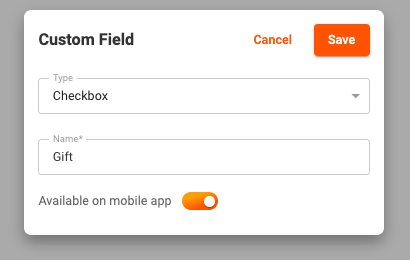
Use cases:
-
Fuel location:
-
Scenario: Long-haul routes need a scheduled refuel stop. A Text or Time field “Refuel By” reminds drivers to visit a designated station by a set time.
-
Benefit: Optimizes fuel consumption and avoids emergency refuels at higher cost.
-
Special equipment needed:
-
Scenario: Some routes require lifts, ramps, or cold-chain equipment. A dropdown field lists required gear for that run.
-
Benefit: Prevents delays by making sure drivers load the right equipment before departure.
Live Tracking Page Custom Fields
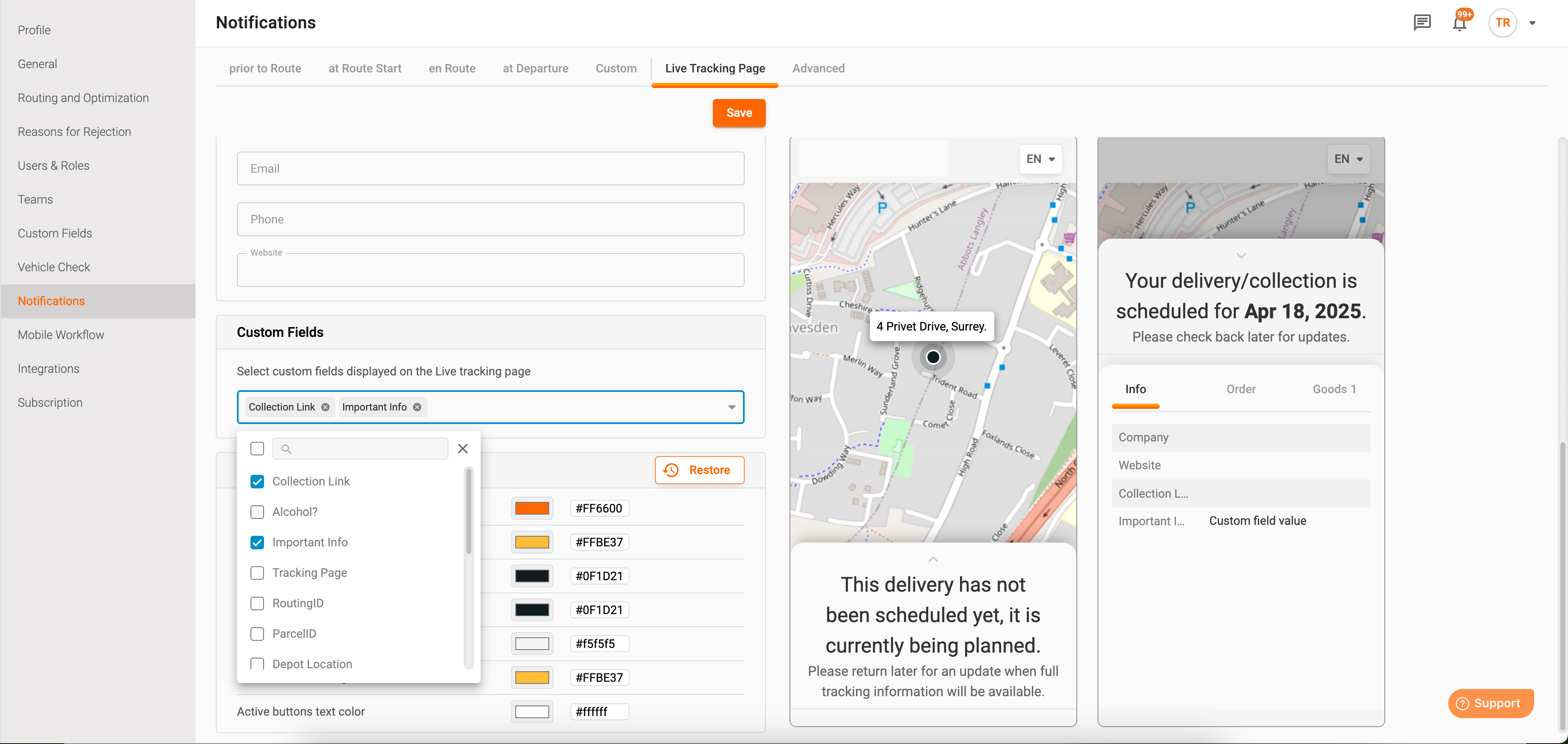
Display selected order fields directly on your customers’ tracking page:
-
Go to Settings > Notifications > Live Tracking Page.
-
Under Custom Fields, select any of your Orders custom fields.
These fields will appear for customers viewing their live map link. Only populated fields show, keeping the interface clean:

Use cases:
-
Gift notifications:
-
Fragile or Hazardous flags:
-
Preferred delivery time:
Custom Fields FAQs
Before we get started, let's address some of the frequently asked questions about Track-POD's custom fields.
How much do custom fields cost?
Custom fields is a default feature available under Track-POD's Advanced, Advanced Plus, and Enterprise plans.
Starting at $49/mo per driver, you can use custom fields in your web dashboard, mobile driver app, as well as Customer Portal for shippers.
How many custom fields can I add?
Track-POD delivery software allows unlimited custom fields. As long as you have a paid subscription, there are no limitations on using custom fields.
Who can see custom fields?
When you create custom fields in your web dashboard settings, you can choose which parts of your Track-POD systems will display them.
It can be your web dispatcher app, your mobile driver app, and your shippers' portal. You can make custom fields mandatory and editable for the driver.
All custom fields can be added to your PDF Proof of Delivery template and exported via Excel or API.
What are custom fields used for?
Custom fields in Track-POD can be used to adjust the system to your workflow. For example, if you have deadlines for routing or if your drivers need to collect/provide data outside of the regular Proof of Delivery details.
For more use cases of custom fields in Track-POD, read on.
Custom Fields Use Cases
Let's take a look at some more examples of custom fields in Track-POD. All of them can be easily replicated if you have similar operational needs.
1. Collections
Track-POD delivery software supports both deliveries and collections. The system will plan routes with pickups and dropoffs, taking into consideration time slots and powering contactless delivery/pickup when needed.
Sometimes, however, delivery and collection happen at the same time and there's no need to plan separate tasks.
Let's say your drivers need to collect bags, boxes, ice packs, etc. I.e. any reusable equipment that needs to be retrieved after delivery.
By creating a custom field and making it available in the delivery driver app, you can indicate what needs to be picked up at the customer's address once the goods have been delivered.

Pro tip: You can include a checkbox-type custom field to cover the cases when nothing was available for pickup at the customer's location.
2. Deliver by
Sometimes, you might need to complete routing/dispatch or deliver by a particular date.
Let's say you have a week to fulfill your orders. Then, your shipping deadlines will vary depending on when an order has been added.
As a dispatcher, you want to make a note to yourself as a reminder of the routing deadline. While you could use Track-POD's default field for notes, adding a custom field in the date format is much more convenient.

3. Customer info
Sometimes, you might want to include extra info about the customer. Say, you send a gift to every first-time customer or need a batch of orders to be shipped ahead of other orders without assigning priority in advance.

By adding a checkbox- or text-type custom field, you can include customer details or order details that don't fit into other fields.
Wrapping up
The best last mile logistics software is the one you customized to your operational needs. Track-POD's unlimited custom fields is the feature that helps you enhance the system and shape it to your liking.
If you're curious about custom fields or any other solutions that Track-POD delivery software has to offer, book a free demo and we'll give you a guided tour.
- Delivery Management
- Last Mile Delivery
About The Author
Yulia Miashkova
Growth marketing manager with a background in public relations, SEO, social listening, and Account-Based Marketing.






